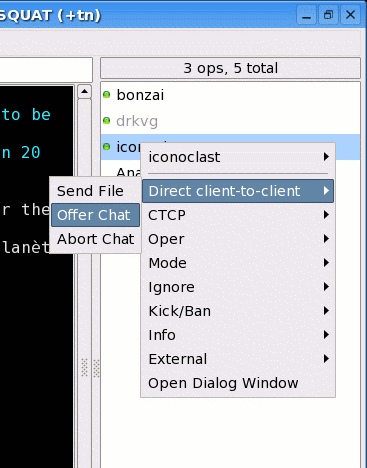The Internet Relay Chat (IRC) is a form of instant communication over the Internet. It is mainly designed for group (many-to-many) communication in discussion forums called channels, but also allows one-to-one communication. Users access IRC networks by connecting a client to a server. There are many client and server implementations. Most IRC servers do not require users to log in, but a user will have to set a nickname before being connected .
To join an IRC chat, you will have to open an IRC chat program (see below) and inform it about the IRC server you want to use, and the channel you want to join. Of course, to be able to chat with another person, you have use the same IRC server and join the same channel. You could also join more channels on the same IRC sever. If you are going to use IRC for coordination between the streaming source and the radio studio, both of you should first agree on which server and which channel to use.
The basic means of communication in an established IRC session is a channel. You can see all the channels in a server using the command /list [#string] [-min #] [-max #] that lists all currently available channels, optionally filtering for parameters (#string for the entire or part of the name, and #min / #max for number of users in the channel).
Users can join to channels (using the command /join #channelname) and then send messages to it, which are then relayed to all other users in the same channel.
Although there are many different programs you could choose for joining an IRC server, we will focus here on X-Chat, because of its multiplatform ability and its open source content.
- If you are running Microsoft OS you can download X-Chat 2 from the SilvereX homepage
- If you are running a GNU/Linux OS you can download X-Chat from the X-Chat homepage
- If you are running Macintosh OS you can download X-Chat Aqua from the X-Chat Aqua homepage
The first window that will appear once you opened an X-Chat program, is the server window. Here you will have to choose the server you want to use. As an example, FreeNode (irc.freenode.net) is one of the best known and most used IRC servers.
To connect, simply enter your desired nickname and username, select a network and hit connect.
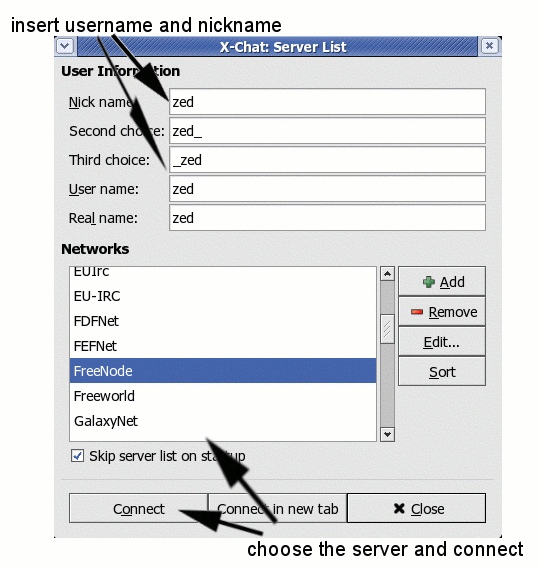
Once you succesfully accessed the IRC server of jour choice, you simply use the command line for inputs. To join a channel, mouseclick on the little server window in the left bottom cornet, then type in the command line: /join #channelname. If you want to create a new channel you can also do it also with the same /join #channelname command. To write messages in the chat channel, simply write whatever you want in the command line, and press enter to send. To switch from an open channel to another one, mouseclick on the channel window, right to the server window.
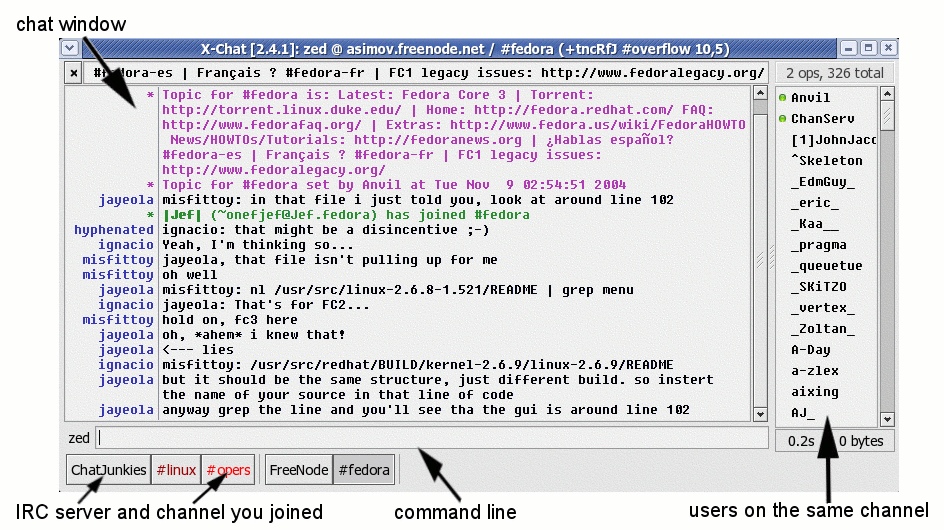
Of course, if we use IRC to coordinate a streaming session, we don't want anybody to disturb, so we use a particular channel. Also, we can start a private chat with one of the users in the channel: in the right window showing all the users in the channel, right mouseclick on the name of the person you want to start a private chat to. A new window will open, and choosing the "direct client-to-client" option we will be able to start a new private chat or send a file to the user we selected.